Lab 5 - Tic Tac Toe GUI
Table of contents
Lab Goals:
- Get practice with using the Java GUI methods.
- Adding a GUI to an exisitng console application program.
Discussion:
It is not uncommon to develop the logic of a program as a console application (NO GUI) and then craft a GUI on to it later. There are also many reasons for separating the GUI of the program from the rest of the code logic. (This is part of a common design pattern called Model-View-Controller (MVC) where the GUI represents the View aspect.) For instance, you might have a Web-based or mobile device GUI in addition to a Desktop Application one…
So for this lab, we will recode a 2-player Tic Tac Toe game. You can use the same internal data representation (board) and much of the code from the previous version.
The starter files includes a copy of the Tic Tac Toe console program code.
The game facilitates two human players enforcing the rules for the game and determining ties and wins. It prompts the user to play again when a game ends. Again all of that in a Console application.
Final Result:
You will be submitting a git repository with the following naming convention, 5-tic-tac-toe-gui-<your-github-username>, (i.e., 5-tic-tac-toe-gui--Ygilany). The repository contains:
- one Java Project with the following files:
- TicTacToeFrame.java (JFrame extended class)
- TicTacToeRunner.java (has a main method)
- a modified README.md file that includes your self-assessment
Instructions
- Look an the implementation of the Console Tic Tac Toe Game.
TicTacToe.javaTicTacToeTile.javaTicTacToeConsoleRunner.java
Create
TicTacToeFrame.javathat inherites fromJFrame.Create
TicTacToeGUIRunner.javawhich should have a main method that initializes the Frame class.- in the
TicTacToeFrame.javaclass start by creating the constructor that”- sets the Frame title. (use the inherited/super constructor for this)
- sets the Frame size to (700 * 500).
- sets the Default Close Operation to terminate the application on close.
- makes the frame visible.
- Create the necessary components to produce the following: (the dashed lines represent
JPanels)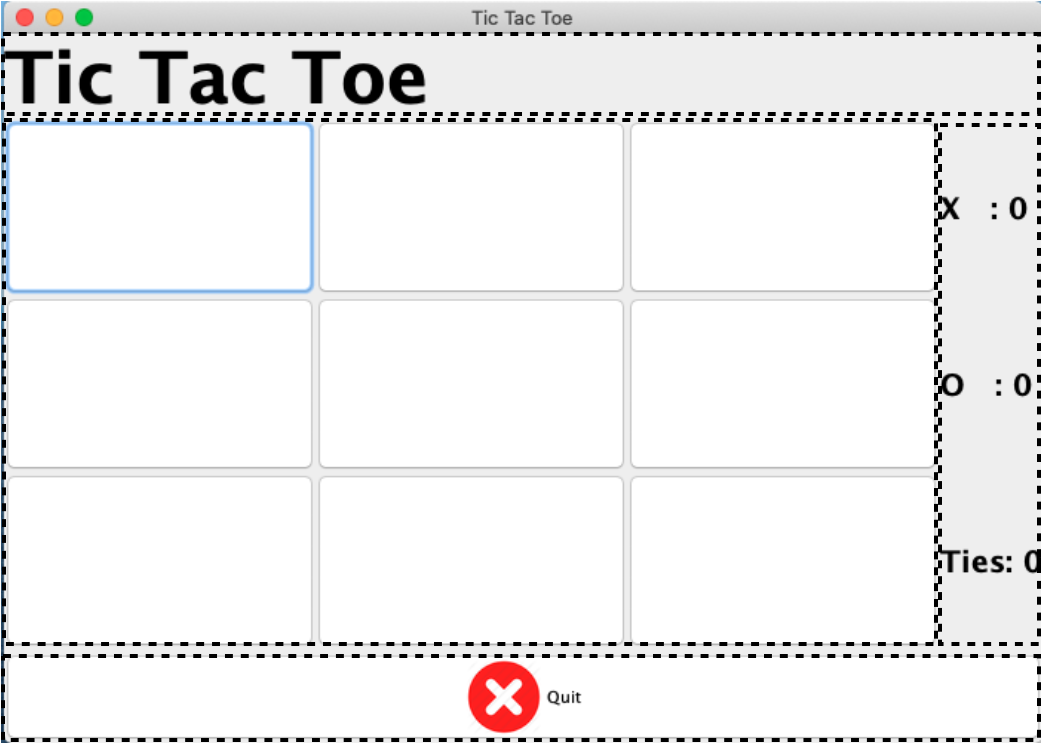
- mainPanel
- mainLabel
- gameBoardPanel
- All the game tiles/buttons
- buttonPanel
- quit Button
- the button also shows an
imageIcon
- the button also shows an
- quit Button
- resultsPanel
- XWinsLabel
- OWinsLabel
- TiesLabel
- mainPanel
- Create the Layout Manager objects to produce
- Border Layout
- mainPanel
- btnPanel
- GridLayout
- gameBoardPanel
- resultsPanel
- Border Layout
- Create the necessary Font Objects as such
Font gameBoardFont = new Font("Helvatica", Font.BOLD, 20); Font XOButtons = new Font("Helvatica", Font.BOLD, 30); Font mainLabelFont = new Font("Helvatica", Font.BOLD, 48); Modify the
TicTacToeTile.javaclass such that it extends theJButtonclass. This will allow us to use the same class for both Console and GUI applications.Modify the
SetValue()method of theTicTacToeTileso it sets the text to the value passedpublic void setValue(String value) { this.value = value; setText(value); }- In the
TicTacToeFrameclass, Instantiate the following objects to track the game state and game results across multiple attempts.TicTacToe game = new TicTacToe(); TicTacToeTile[][] board = game.getBoard(); int Owins = 0; int Xwins = 0; int ties = 0; - create a
UISetup()method that would be called from the constructor. The method should- set the layout of each panel
- sets the fonts of each label
- adds the labels to
resultsPanel - adds the buttons to the
buttonsPanel - creates the implementation of the
quitButtonusing the LamdaExpression format. - Sets the gameBoard such that each button/tile in the board is
- added to the
gameboardPanel - configured to use the
XOButtonsFont. - has an actionListener (Leave the button implementation empty for now)
- added to the
- adds the components and sub-panels to the
mainPanel- Since the mainPanel uses the
BorderLayout, you will need to assign a location to the components as you add them to themainPanel:- mainLabel : NORTH
- gameBoardPanel : CENTER
- resultsPanel : EAST
- buttonPanel : SOUTH
- Since the mainPanel uses the
- Create the implementation of the Tile Buttons. (check out what the console game used to do on user play)
- Figure out which button was clicked. (hint: use the actionEvent.getSource())
- Play Turn
- if the current Turn was “X” Set the ForgroundColor to Blue, otherwise Red.
- Call the
CalculateResultmethod. - if the game is over:
- update the gameresults board.
- prompt the user if they want to play again
- if they do want to play again, reset the game
Here’s how
board[row][col].addActionListener((ActionEvent ae) -> { TicTacToeTile selected = (TicTacToeTile) ae.getSource(); game.playTurn(selected.getRow(), selected.getColumn()); selected.setForeground( game.getCurrentTurn().name().equals("X") ? Color.BLUE: Color.RED ); game.calculateResult(); if(game.isOver()) { System.out.println("The game is over and the Result is: " + game.getResult()); updateGameResults(); Boolean done = SafeInput.getYNConfirmDialog("Play Again?"); if(!done) { System.exit(0); } resetGame(); } }); - Figure out a way so a button can only be used once.
Grading
- The program runs with no errors.
- Created a GUI application.
- Logic is sound.
- Proper usage of Git and GitHub (frequent commits, explanatory commit messages)