Visual Studio Code Settings and Extensions Sync
In my demo videos, you may notice that my Visual Studio Code IDE, provides with me with a lot of cheaters, helpers, and utilities that makes development a little easier. In this post, I’m sharing some instructions for how you can setup you VSCode IDE with the same settings and extensions I have here.
To get started:
- you’re going to need to install the Settings Sync Extension on VSCode.
- Go to the link and click install. It will open VSCode and open the extension page
- Click on
installto download the extension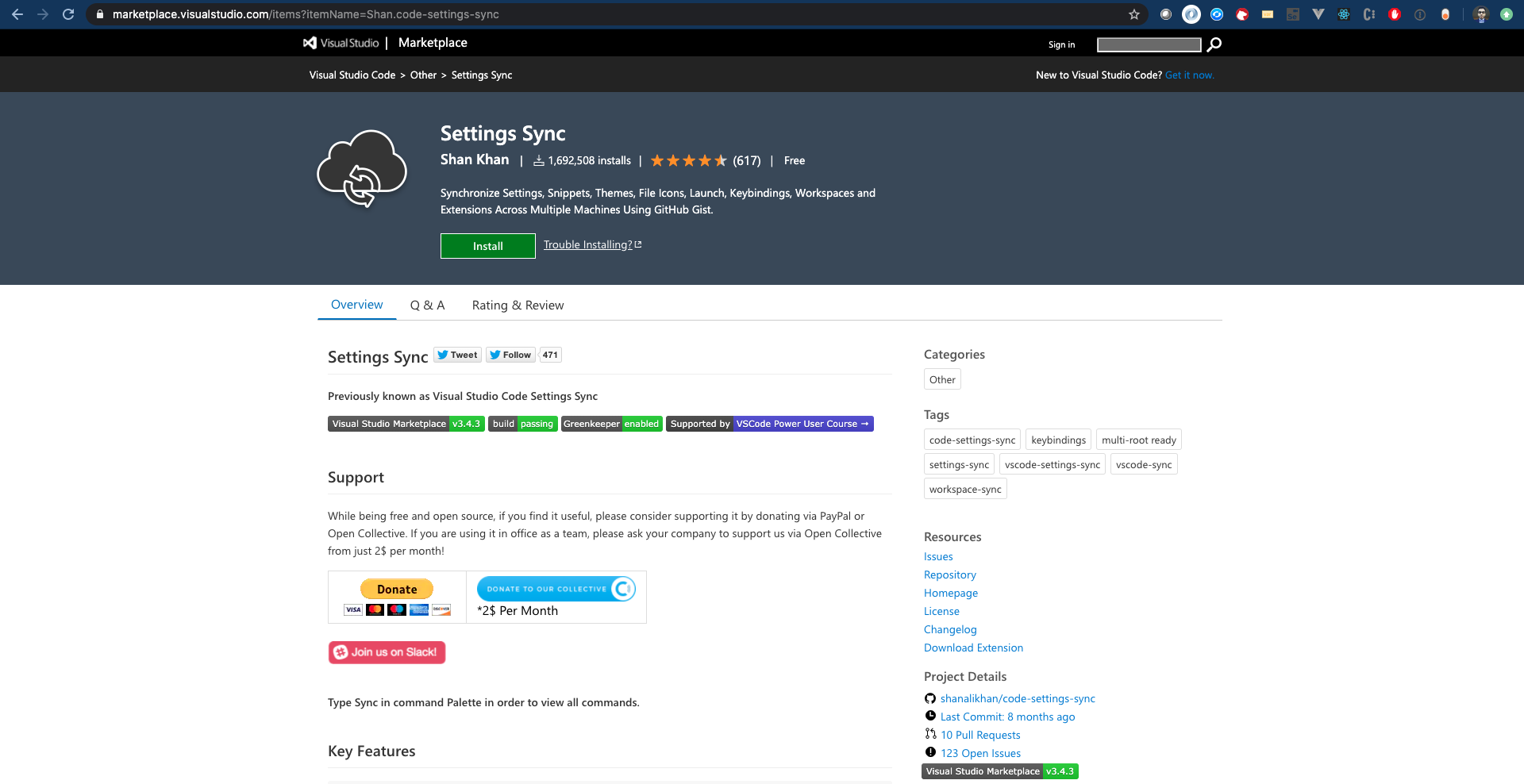
- Once installed open VSCode Command Palette using:
- For Windows:
ctrl+shift+P - For Mac:
cmd+shift+P
- For Windows:
In the command palette, type
Sync: Download Settings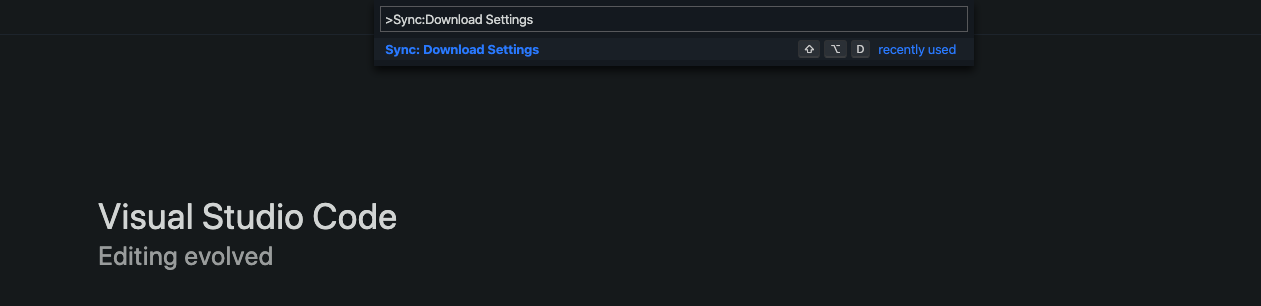
On the Following Screen, click on Download Public Gist and type in
416f36fd3c23571ecab1d3f3a5815fea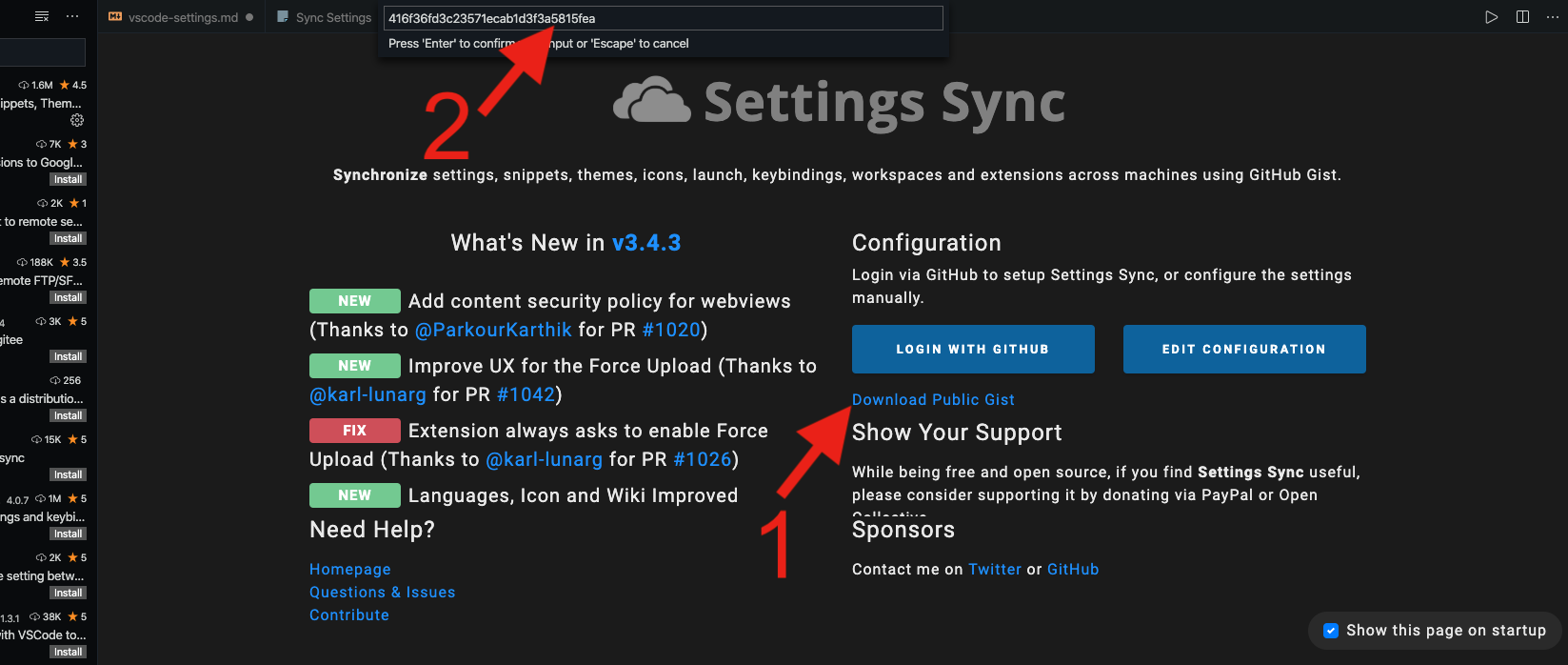
Open the command palette and type
Sync: Download Settingsagain and watch the extensions get installed.- You may need to close VSCode and open it again for all extensions to take effect.